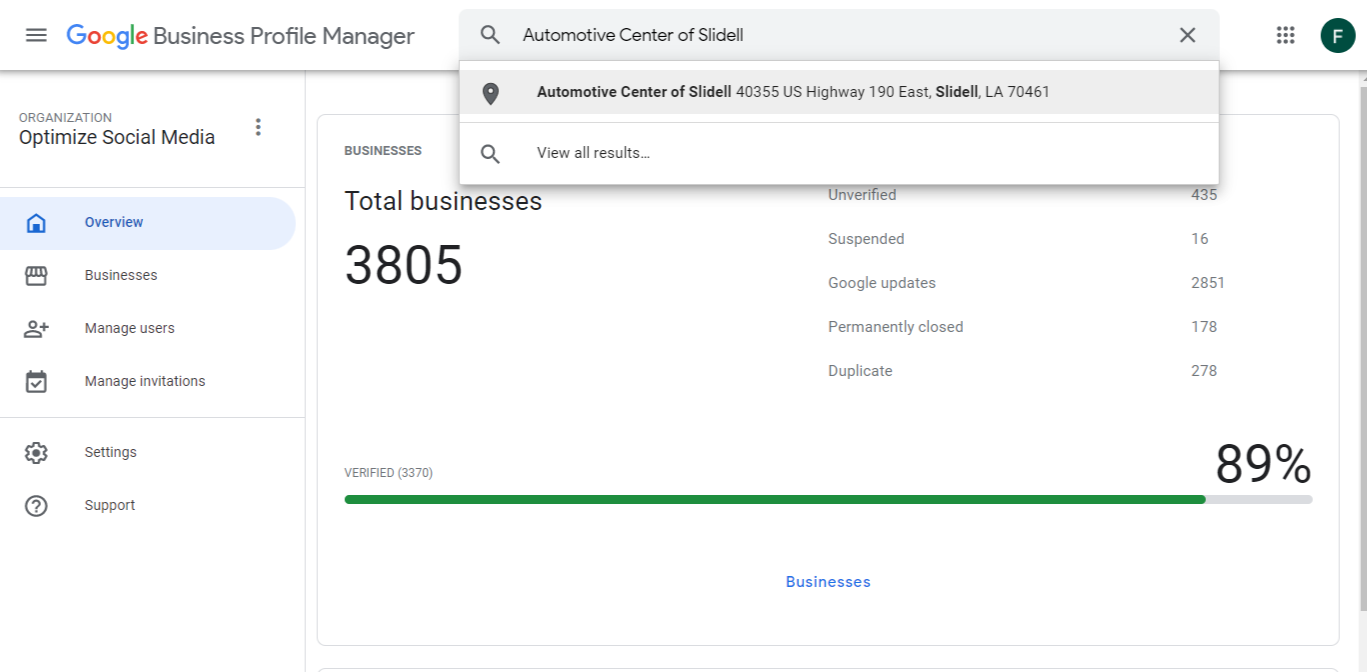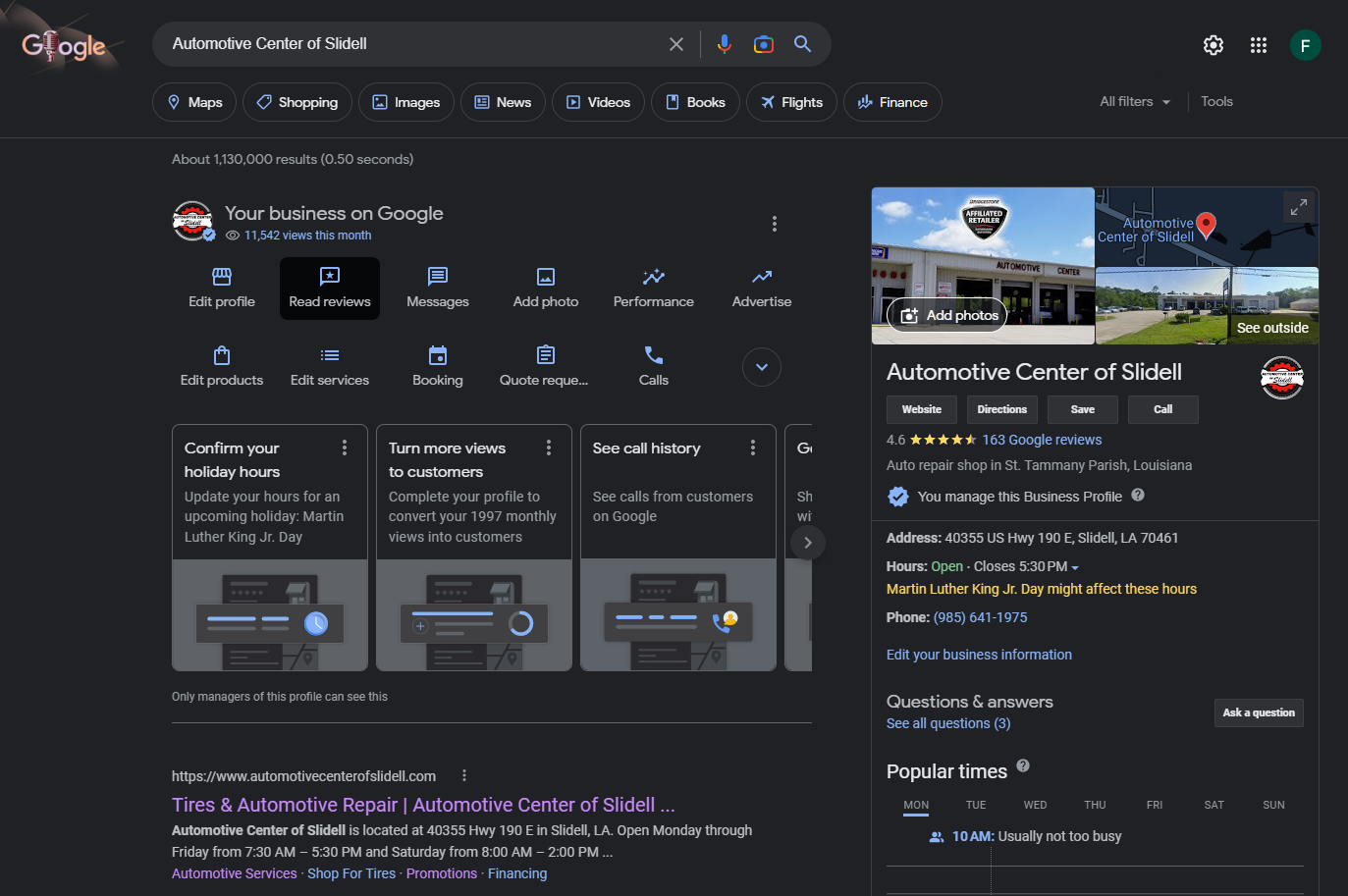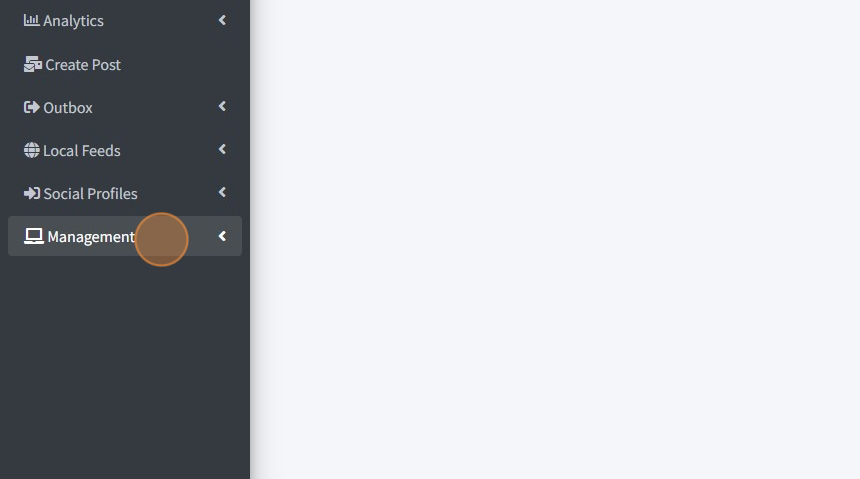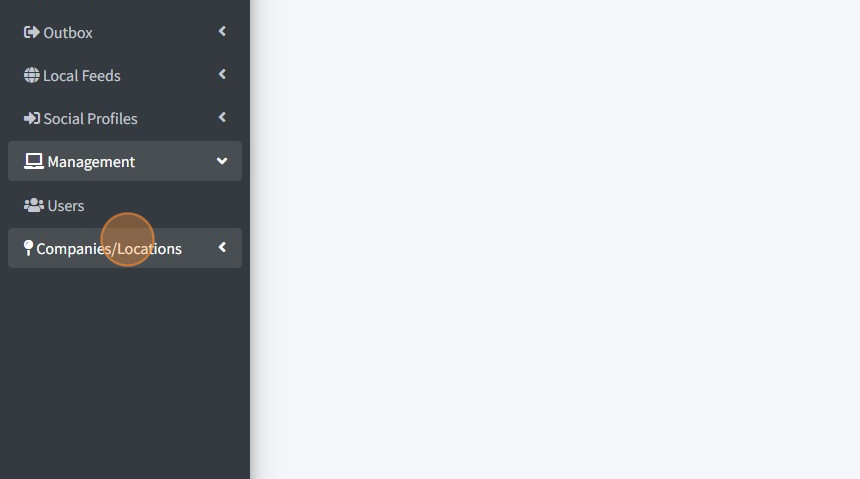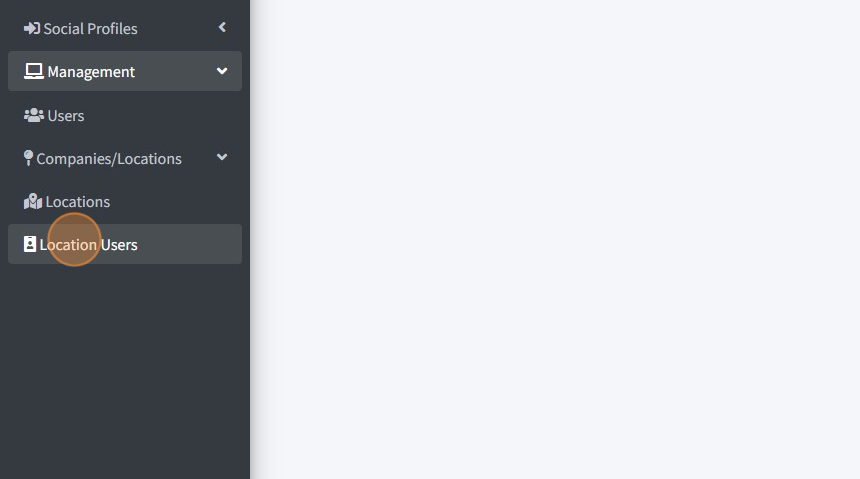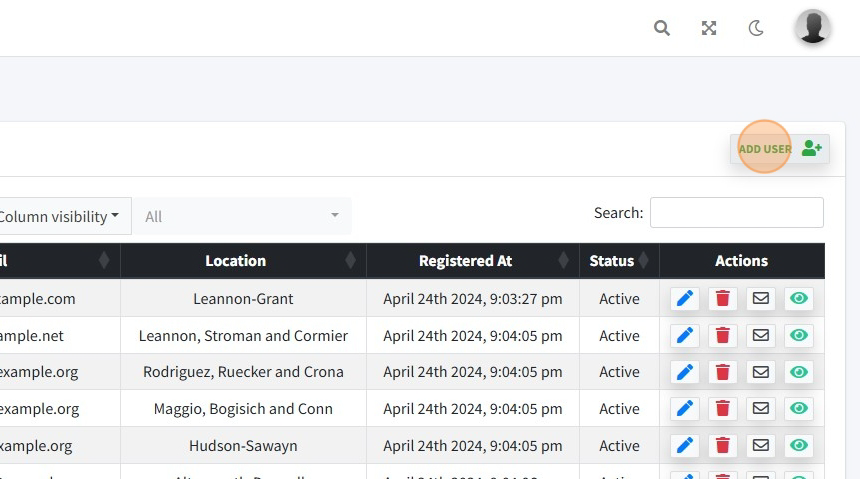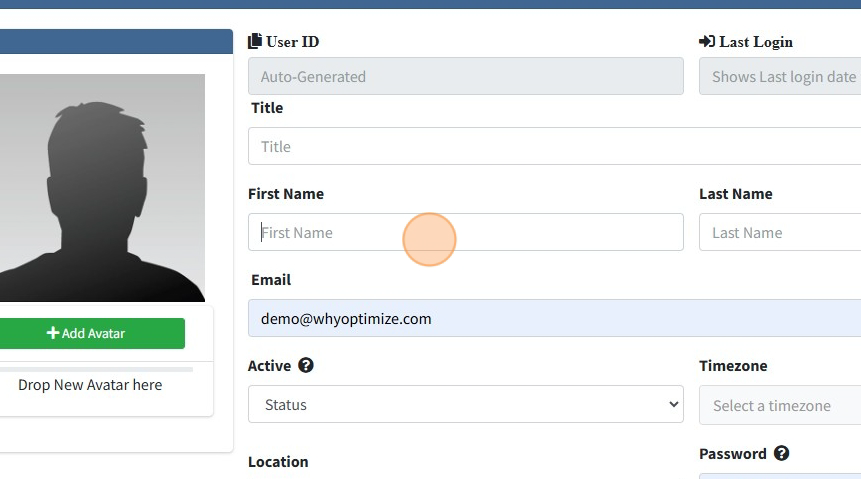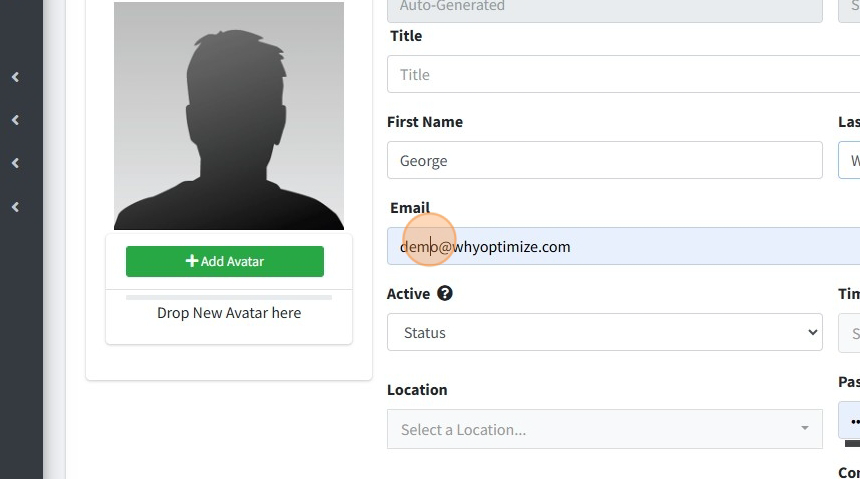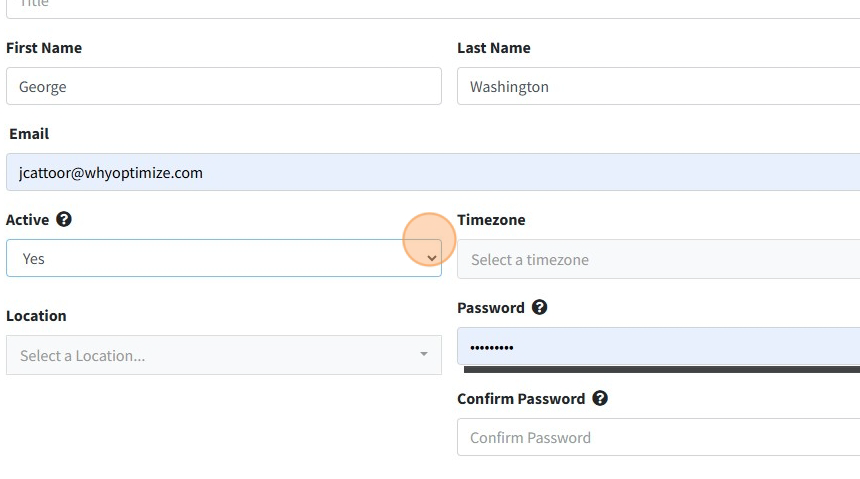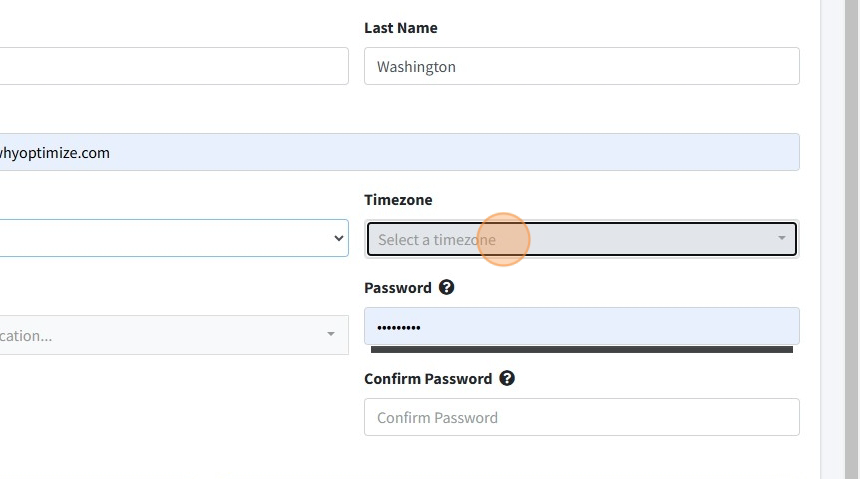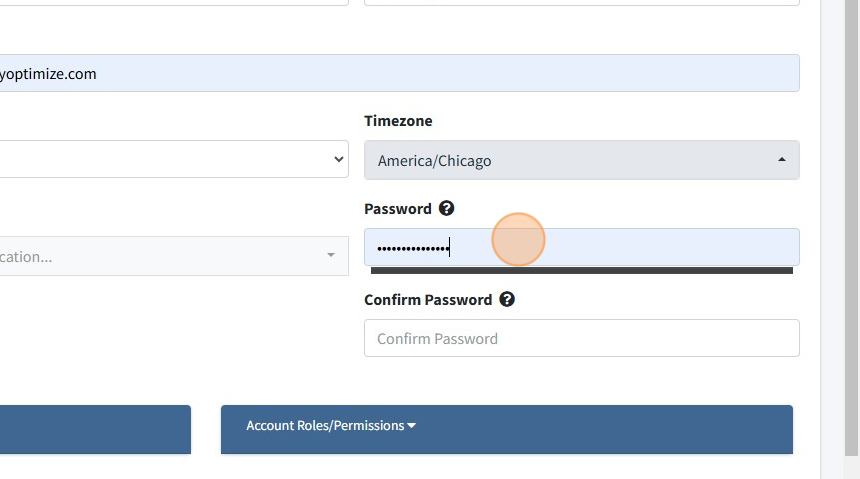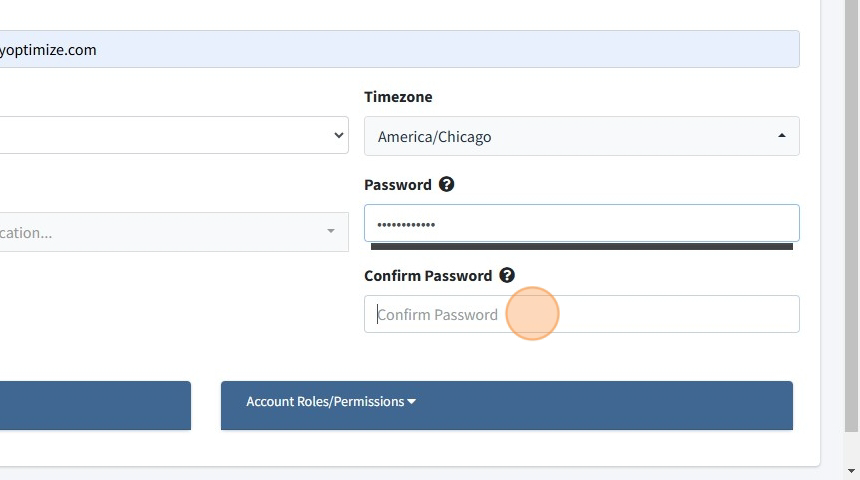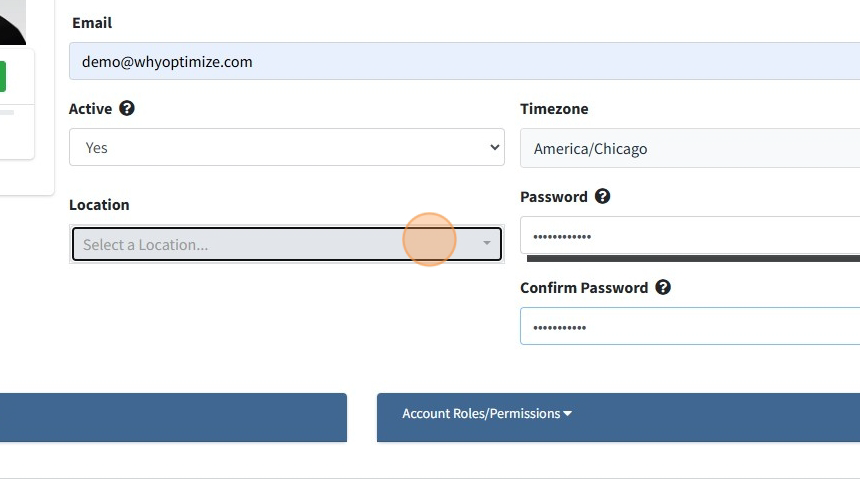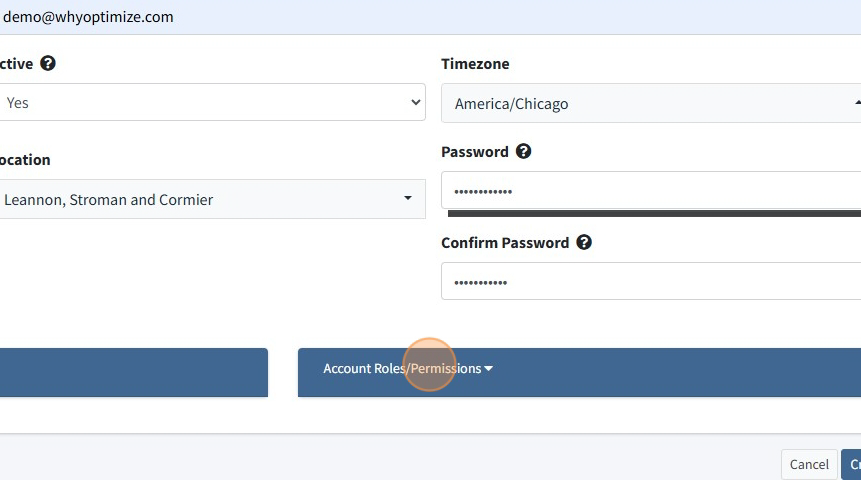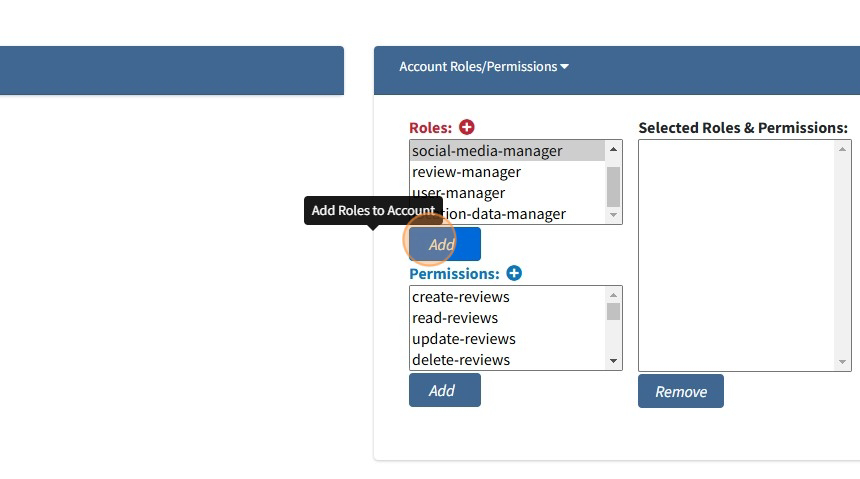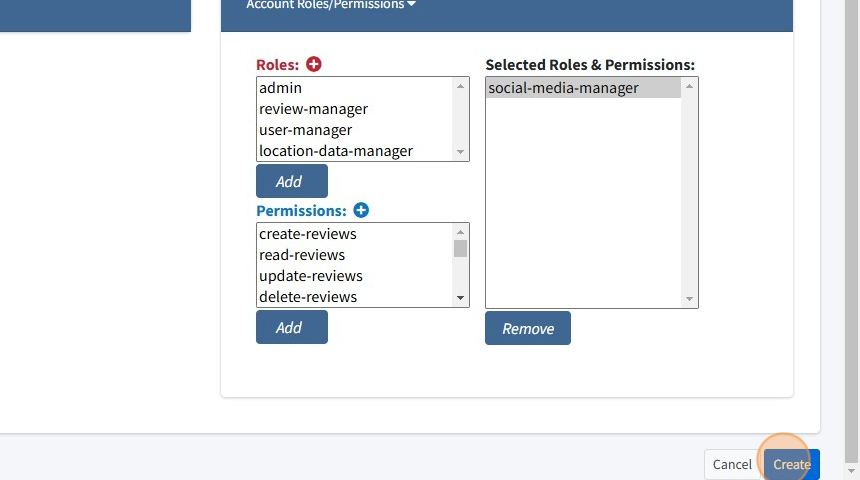Google Service Descriptions
Limit content to 200 characters
Air Conditioning:
“Warm weather or cold, you still need to think about our vehicle’s air conditioning. Vehicle manufacturers have preventive maintenance schedules for air conditioning service, typically every two years.”
“If you’re not getting enough cool air or if you hear strange sounds when you turn the air on, there might be a problem with your A/C. Maintain your scheduled maintenance to keep repair costs low!”
Wheel Alignment:
“Poor alignment causes tires to wear unevenly, requiring more frequent replacement. That damages your suspension system, and uneven wear can lead to blowouts on the road. Keep your car driving forward!”
“Tires can go out of alignment with just everyday driving. Road hazards, potholes, uneven or gravel roads, even the bumps and bounces of normal roadways can gradually put your tires out of alignment.”
“Have your alignment inspected periodically to maintain safety. If you think your tires might be out of alignment, you should take your car in now before it causes an accident.
Battery Replacement:
“Batteries are very sensitive to changes in the weather. A battery inspection is an important part of your spring and fall checkups. Our service advisor can help you choose an appropriate battery!”
“If you need extra power for cold weather or a need for more reserve capacity, you may want to choose a heavy-duty battery. Ask our service advisor for help when choosing an appropriate battery!”
Brakes:
“Brakes are incredibly important for preventive car maintenance. There are a lot of components in the brake system, and they all need to be in good working order. Have us check your brakes today!”
“The pads, shoes and drums are the friction materials in the brake system and by pushing together they stop your car. We regularly check for wear since brake pads need to be replaced periodically.”
“Brake pads gradually wear out, but they aren't becoming less effective. The pads are engineered to maintain good braking until they wear too thin. It’s at this point, they need to be replaced.”
“A good brake inspection should include a check of the mechanical parts as well as the friction materials. Our technician can then advise you of any parts that need cleaning or replacement.”
Cabin Air Filter:
Cabin air filters are becoming a standard feature on newer vehicles. They help clear the air of pollen, dust, pollutants and more. Have our service advisor inspect and offer suggestions on a replacement.
“Cleaner air might help you breathe better in your car; our service advisors can inspect and offer suggestions on a replacement for your cabin air filter.”
“Cabin air filters clean particles out of the air like pollen, dust and most pollutants. If you suffer from allergies, a replacement might just be what you need for a more comfortable ride!”
Check Engine Light:
“From a simple loose gas cap to potential, expensive damage, the Check Engine light serves as a general warning that something’s wrong. Have our service advisor check it so we can repair as necessary!”
“When the check engine light comes on, it might blink or stay solid. A flashing light could mean potential severe damage. When that happens, have us check your car as soon as you can!”
“Knowing the check engine light code is a starting point to diagnose the problem. Our trained technicians are equipped with the latest high-tech diagnostic equipment to get you back on the road safely”
Coolant & Antifreeze
“Cars operate in a wide range of climates and coolant needs to perform no matter what. Different manufacturers recommend different types of anti-freeze – trust our technicians to know what to do!”
“Coolant system failure is the most common mechanical problem people have. Regular service needs to be done to avoid failures. Our technicians will know what to do and how to do it!”
Cooling System
“If your engine has overheated, you should check the coolant system, radiator, hoses, and the water pump. They don’t need to be replaced on a regular schedule, but they do need to be checked regularly.”
“Keeping your cooling system in good repair will help your engine run well. A regular inspection of your water pump and radiator in the cooling system should be part of your routine maintenance.”
Custom Wheels
“If you’re interested in customizing your wheels, make sure they fit your vehicle. To ensure a proper fit, stop in so one of our tire professionals can help you through the buying process.”
“Many people have bought a custom set of wheels, only to find they rub against the car when they turn or go over a bump. Our staff can help you find suitable wheels for your driving style and vehicle.”
Diesel Engine Maintenance
“Diesel engines have a longer lifetime than gasoline engines. The costs for repairs are similar, but diesel filters are more expensive for both the engine and the air filter.”
“Diesel engines require cleaner fuel, air and oil, so their filters are more expensive than gasoline engines. The engine air filter must be changed more frequently as well.”
Differential Service
“A differential allows your tires to move at different speeds which is important for turning. Properly servicing your differential extends its life so ask us about it on your next visit.”
“A differential describes how the outside wheel must move faster than the inside wheel. Without a proper differential, your tires would hop and skip while turning or lose traction.”
“Properly servicing your differential will extend its life and keep your vehicle turning correctly. A smooth ride is the result of proper preparation and smart choices.”
Drive Train
“Your vehicles drive train is all the components transferring power from the transmission to the wheels. Our service advisors can recommend preventative maintenance depending on your type of vehicle.”
“Your drive train differs based on whether you have front, rear, four, or all-wheel drive. Good car care always includes taking care of your driveline. Without it, your vehicle becomes inert.”
Engine Air Filter
“When a good technician changes your oil, they will also inspect your air filter. You shouldn’t need a new filter at every oil change, but you will need to change it regularly.”
“Heed your technician’s auto advice if they tell you to change your engine air filter. It’s not expensive, and it makes a big difference to your vehicle. Stop in today to your car breathing well.”
“Air is drawn into your engine through the filter because your engine needs air to burn fuel. If the filter weren’t there, a lot of dust and debris would come into the engine with the air.”
“Replacing your air filter is inexpensive and simple. No one should have an excuse to drive around with a dirty air filter so please stop in today to keep your car breathing well.”
Exhaust Service
“Preventive maintenance is a must when it comes to your exhaust system, and it requires a trained technician since it includes everything from simple pipes to complex computers.”
“Your vehicle’s exhaust system is one of the most complex systems on your vehicle. Maintaining it is good auto advice, but it’s also good health advice and good environmental advice.”
Fuel Filter
“For both gas and diesel engines, fuel filters clean the dirt, dust and grime out of your fuel – any amount is bad for your engine. Call today to schedule a time for us to service your fuel filter.”
Fuel Injectors
“Fuel is pumped from your tank to your engine, where it’s injected into the cylinders. They deliver the right amount of fuel exactly when the engine needs it. Have us service your fuel injectors.”
Headlamp Replacement
“Halogen lamps are standard equipment, but some cars are equipped with high intensity discharge lamps with a bluish tint. See our service advisor today to see what headlamps suit your car best.”
Nitrogen
“When your tires are properly inflated, they last longer, handle better, and they save money at the gas pump. A nitrogen fill doesn’t cost much or take long, so see what our service advisers recommend!”
Diagnostics
“Auto diagnostic technology cuts down the time it takes to figure out what’s wrong with your vehicle. When the light comes on, bring it to us so our skilled technicians can make a proper diagnosis!”
“Modern vehicles have computers in the engine that monitor a variety of sensors throughout the vehicle. When the light comes on, bring it to us so our skilled technicians can make a proper diagnosis!”
PCV Valve
“A sticking PCV valve won’t allow gases to circulate properly, which can increase pressure in the crankcase, leading to oil leaks. Stop in today to have our technician diagnose and fix any issues!”
Power Steering Service
“If your vehicle uses power steering fluid, then it needs regular changing. Over time, moisture accumulates, which affects steering performance and corrodes steering components. Stop in today!”
“A good power steering service flushes out the old fluid and rids dirt from the system. Clean fluid is added to provides lubricant that helps protect the steering system and prevents corrosion.”
Radiator Service
“Regular maintenance of a vehicle’s cooling system is just good auto advice. Cooling system service is relatively inexpensive and doesn’t take long so bring your car to us for complete repair.”
Buying the right Tires
“Good tires improve your vehicle performance and safety. Purchasing quality tires to suit your driving needs is good judgment - ask our service advisor for their recommendation on your next visit!”
Serpentine Belt
“The serpentine belt powers the alternator, which charges the battery, water pump, AC, and power steering pump. When it breaks, these all shut down. Replacements are inexpensive, so repair it early!”
Shocks & Struts
“To check if your shocks or struts are worn, our technicians will visually inspect for leaking fluid. Shocks wear out gradually, so it can be difficult to notice when they need to be replaced.”
Suspension Service
“If the vehicle pulls to one side, or if the steering is erratic, you should get your suspension system checked. A damaged suspension can lead to loss of control of a vehicle and serious accidents.”
Timing Belt Replacement
“Timing belts keeps the pistons and valves operating in sync, and they do wear out and break. For advice on timing belts, you can consult with our service advisor about repairs for your vehicle.”
Tire Pressure Monitoring System (TPMS)
“Federal law requires manufacturers to include a Tire Pressure Monitoring System in all vehicles made past 2008. Every time a tire is changed, our technicians will remove and reinstall the TPMS system.”
Tire Rotation Balancing
“Front tires get more wear than rear tires because they do most of the work on turns. Tire rotation allows all the tires to spend time on the front of the car, so they all experience the extra wear.”
Transmission Service
“When your transmission is running properly, it transfers power from your engine to the wheels and improves fuel economy. Change your transmission fluid at regular intervals per our suggestions.”
Water Pump
“Water pumps don’t last forever but we can extend its life through preventive maintenance. Regular check-ups and fluid changes from us will keep your vehicles healthy.”
Wheel Balancing
“Balancing your tires keeps your vehicle healthy and prevents damage to many components, including some expensive ones. Practice good car care and make it a point to keep your tires balanced!”
Winter Tires
“If you’re shopping for winter tires, look for a mountain with a snowflake in it. This means the tire complies with severe snow standards. All-season tires have an M&S on the sidewall for mud and snow.”
Wiper Blades
“Replace your wiper blades twice a year in the spring and fall. If you live with harsh winters, you may want winter blades to resist freezing. We can provide you with quality blades and installation.”
2024-12-04 21:06
Jade Cattoor