-
Click "Management"
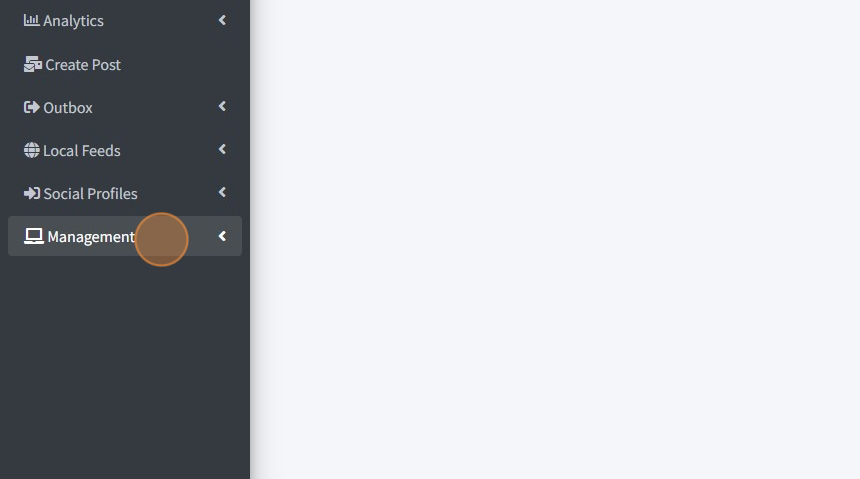
-
Click "Companies/Locations"
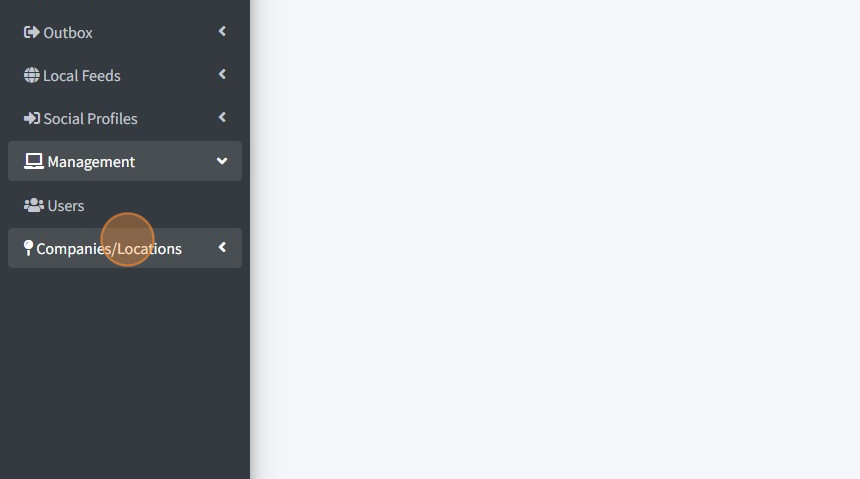
-
Click "Location Users"
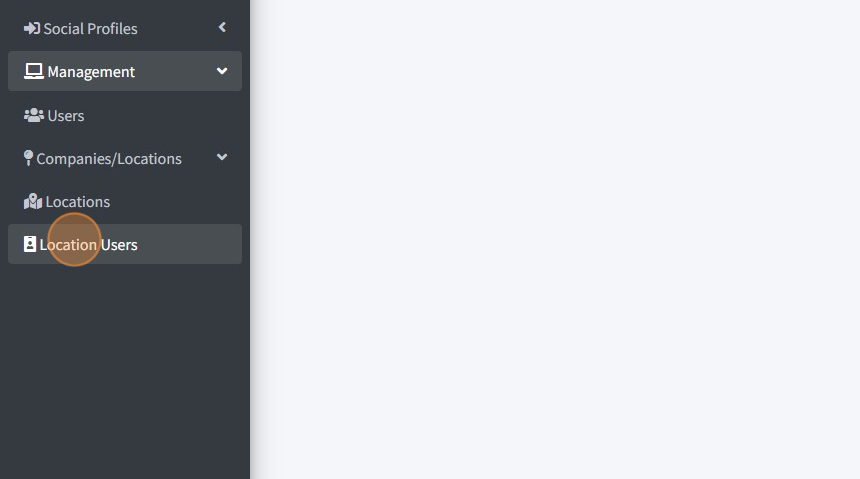
-
Click "ADD USER"
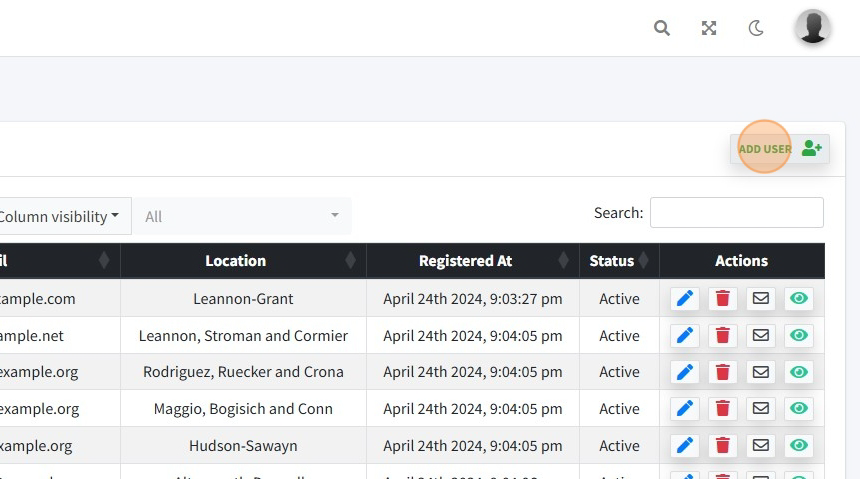
-
Click the "First Name" field.
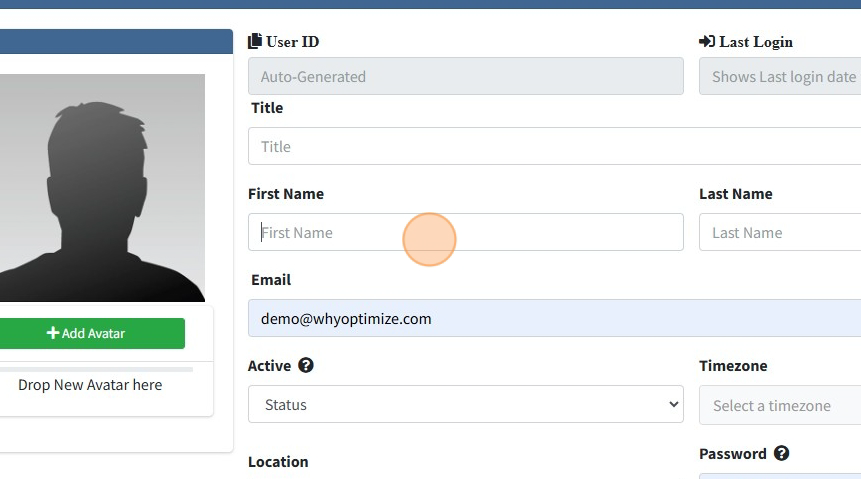
-
Type the user's first and last name
-
Insert the user's email address
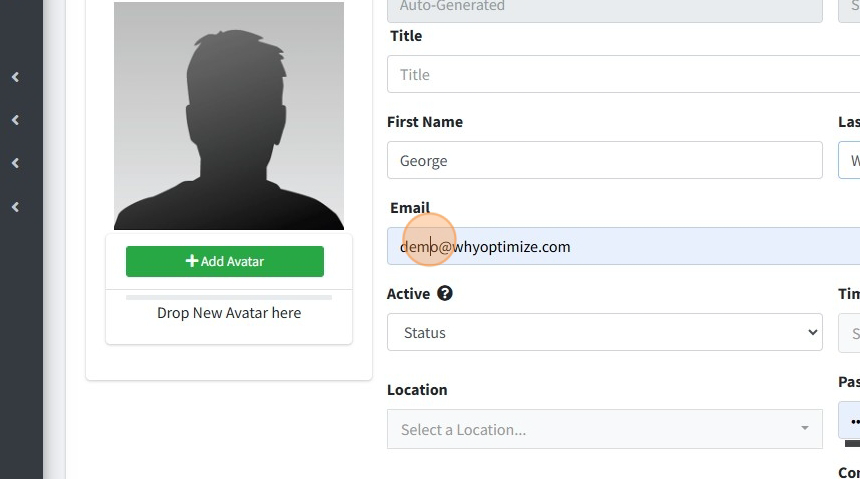
-
Under "Active", select the "Yes" option.
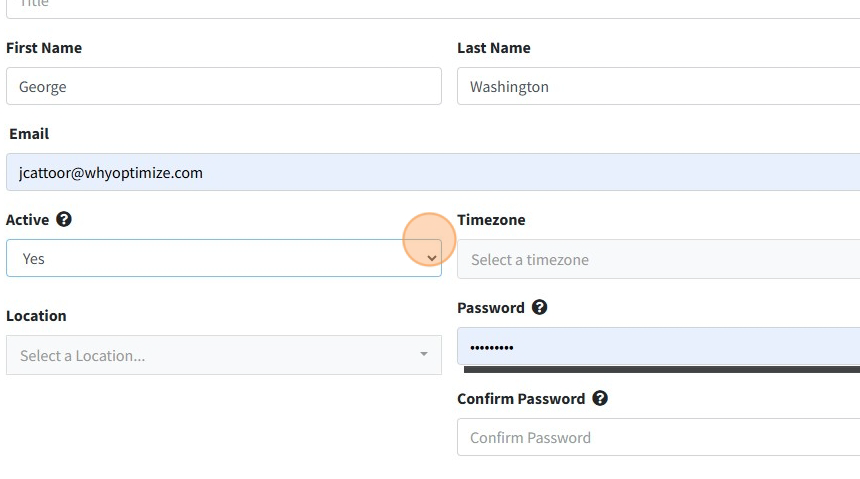
-
Click "Select a timezone"
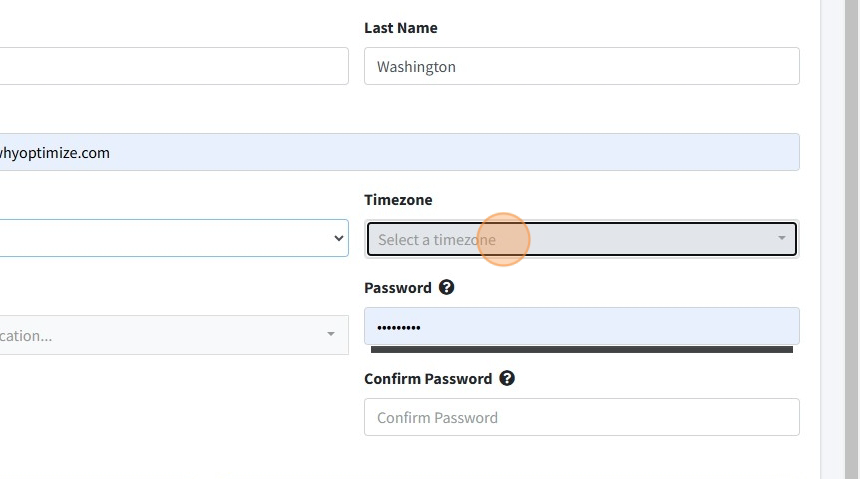
-
Choose a temporary password. It can be anything, as the user will change it upon their first login to the system.
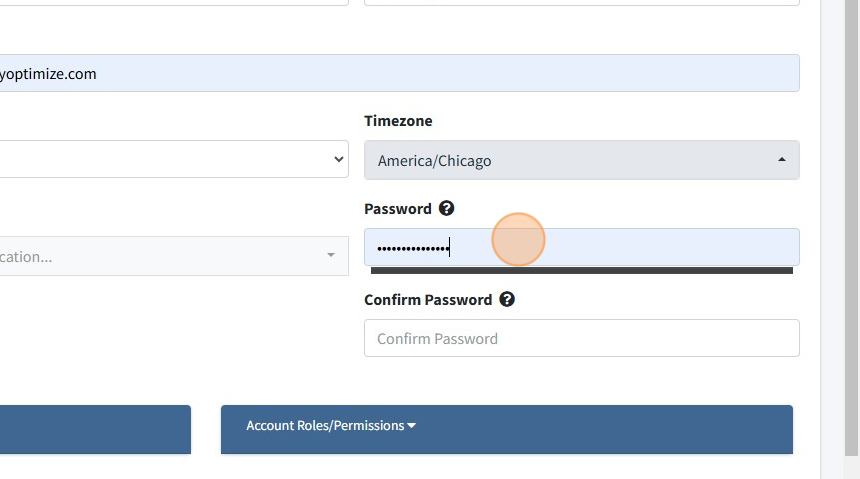
-
Type the same password in the "Confirm Password" field.
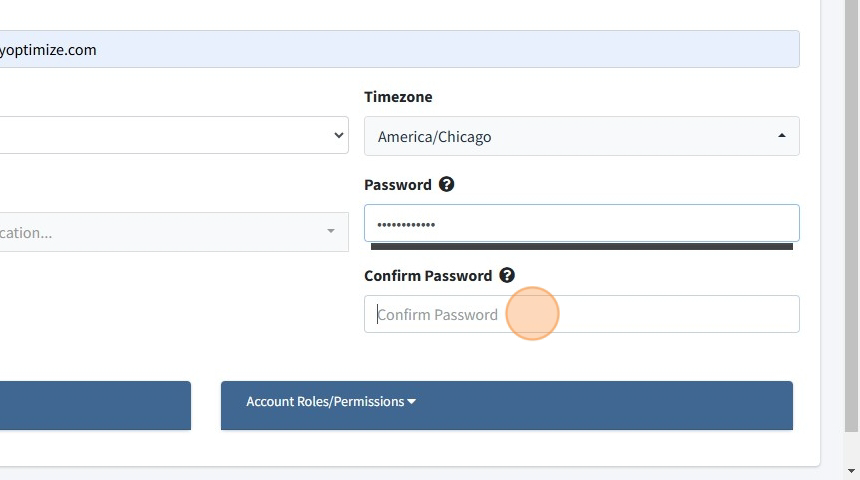
-
Select the correct location for the user.
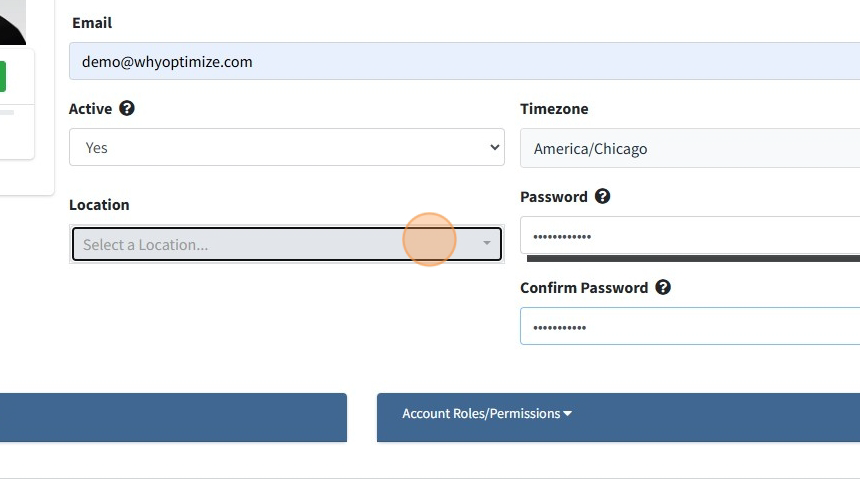
-
Click "Account Roles/Permissions"
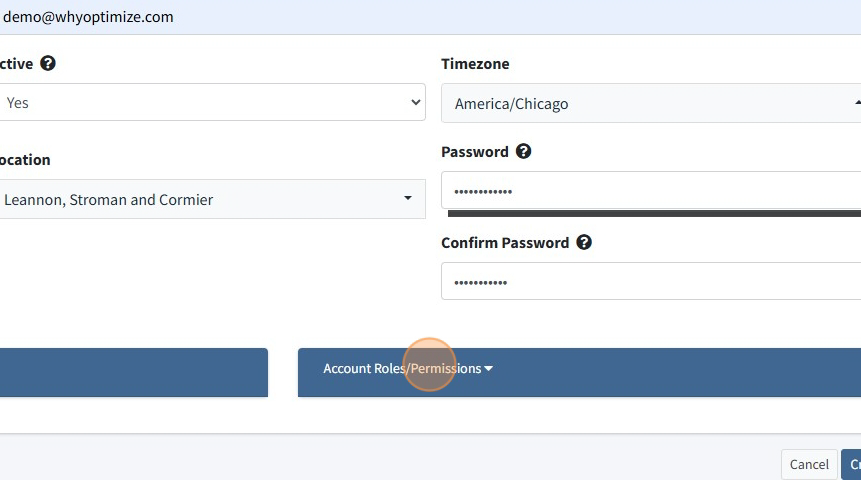
-
Choose the correct role and click "Add"
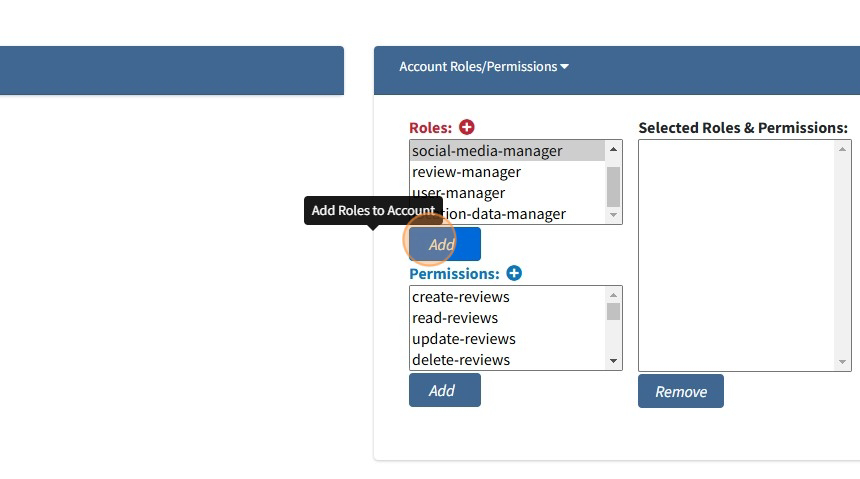
-
Click "Create"
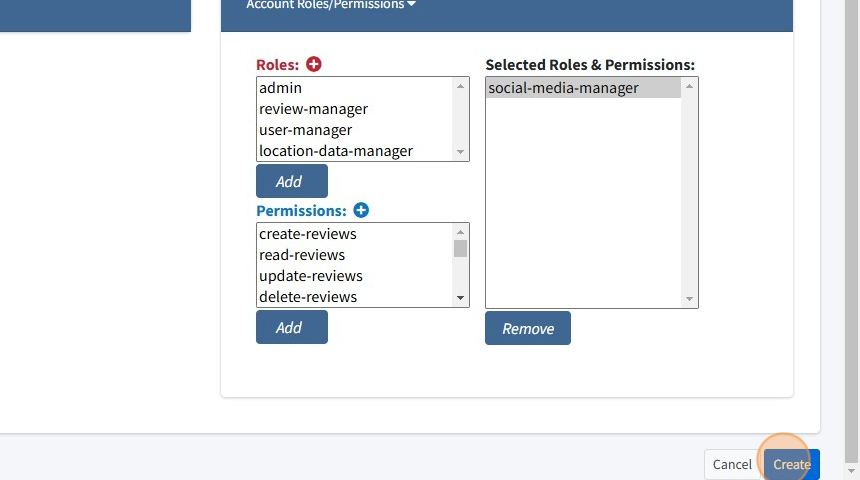
Adding clients into HQ - Instructions for the AC and Instructions on the Client side
You can comment on this FAQ
Tim Johnson (2025-01-10 18:30)
Great reference/how-to guide to use when adding new users into HQ
-
~ 0 minID #1411
- Jade Cattoor
- 2024-12-23 18:22
- 1 Comments
- Share this FAQ