Adding in the Appointment Link:
Access your client’s Google Business profile from the Google Business profile Manager by searching for, and clicking on the profile:
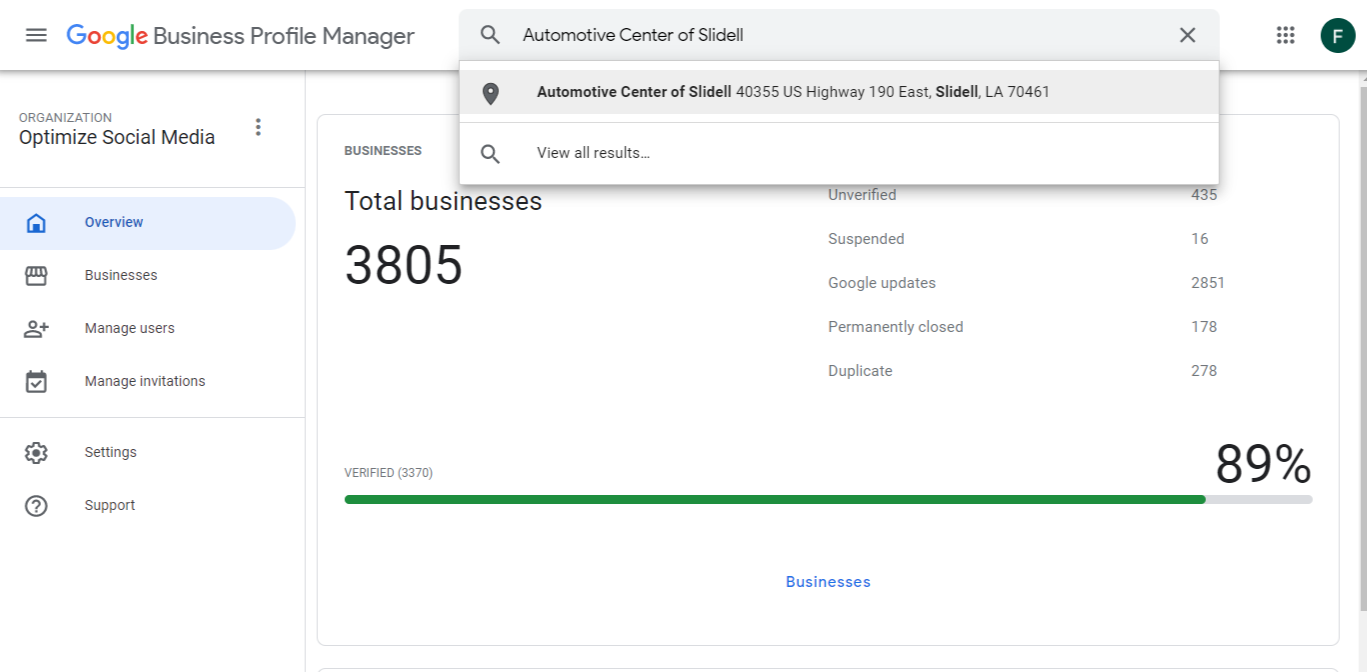
Click on the “Booking” button next to Edit services. Note – if your page is an auto parts store, this button may be a “pick up & delivery” button option, depending on your main business categories
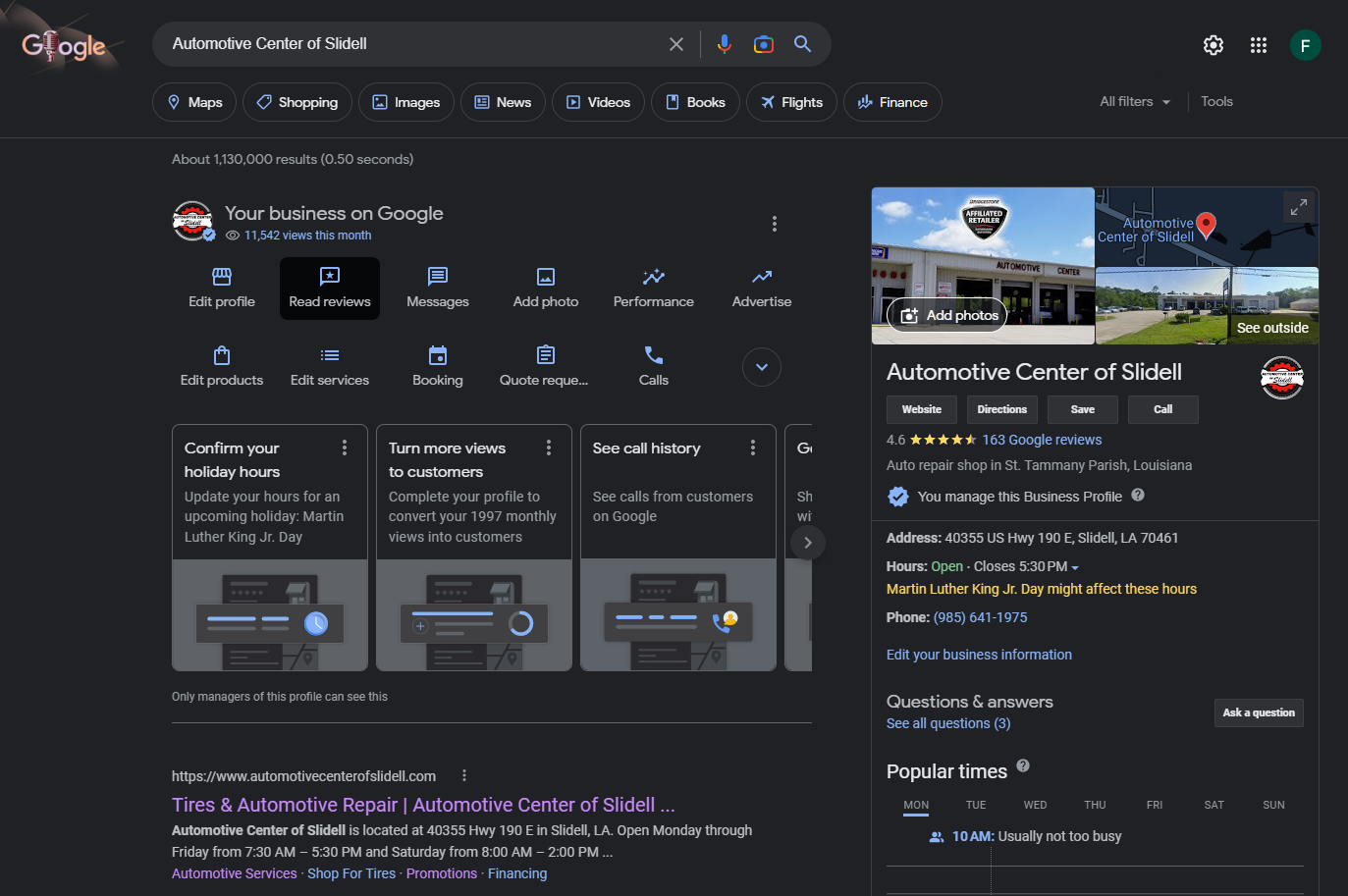
When you click booking (or whichever button allows you to add an appointment/contact us link), this is what will come up. UNLESS your client uses a booking provider, you’ll want to add your link to the second option – “Links to your online booking tools”. Click “add link”
Add a URL link – preferably either your client’s “contact us” or “request a service” page! This link shows as a link to make appointments on the profile (see at the bottom) for my client, I added their Request a Service” page URL. When finished, make sure to click SAVE!
How it will look when finished:
How it looks on the user side of the profile:
You can see the URL reads as their website homepage URL, but when clicked, it leads users to the “contact us” page of their website.